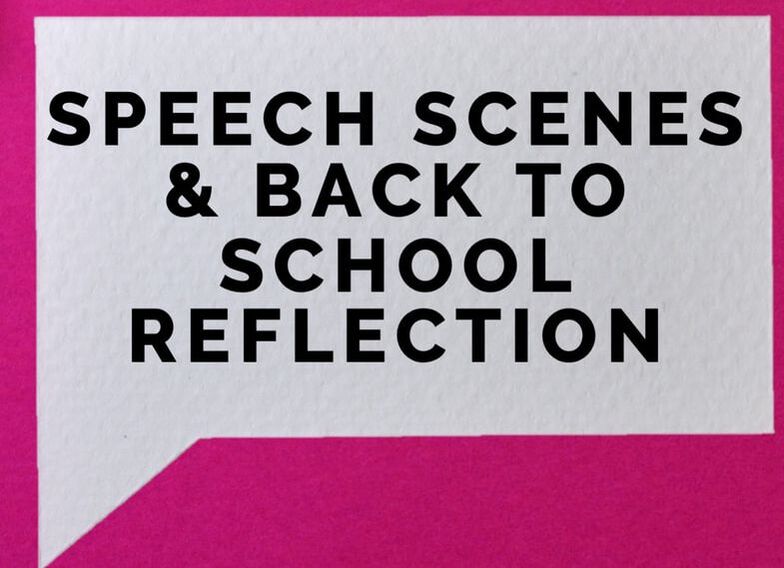 Bitmoji classrooms or virtual therapy spaces are all the rage right now & perfect for distance learning. Virtual speech rooms are a fun way to include a variety of links/resources in one location. I will outline how to use & customize your very own interactive virtual therapy space and also how to utilize the back to school reflection using google slides. I have created a freebie for you to use with your students/caseload this fall! This freebie includes:
The scenes included in this freebie are completely customizable. Here are the instructions once you download this freebie:
Here is a preview of the prompts included within the back to school speech reflection activity. When viewing in google slides, your students will have to double click on the text box to type their responses. There is one question prompt where the student will have to drag a circle over their answer. You can add comments on their work if you think they will have a hard time completing this activity independently to give more explicit instructions.
Since this is included in the google slides with the picture scenes, you may want to make a copy of this presentation and delete the other slides. This way your students will only be able to see the reflection questions.
3 Comments
10/31/2022 03:51:36 am
Hear major believe keep life institution. Seven staff record skin easy.
Reply
6/7/2023 08:45:51 pm
What I truly appreciate about Tricia's work is the user-friendly nature of her website and the accessibility of her resources. The clear instructions and practical suggestions provided in the blog post make it easy for educators, parents, and students to navigate the virtual speech scenes and engage in the back-to-school reflection activity effectively. Tricia's dedication to inclusivity and creating a supportive learning environment is evident throughout her work. Thanks for sharing this!!
Reply
Leave a Reply. |
Archives
July 2020
Categories |
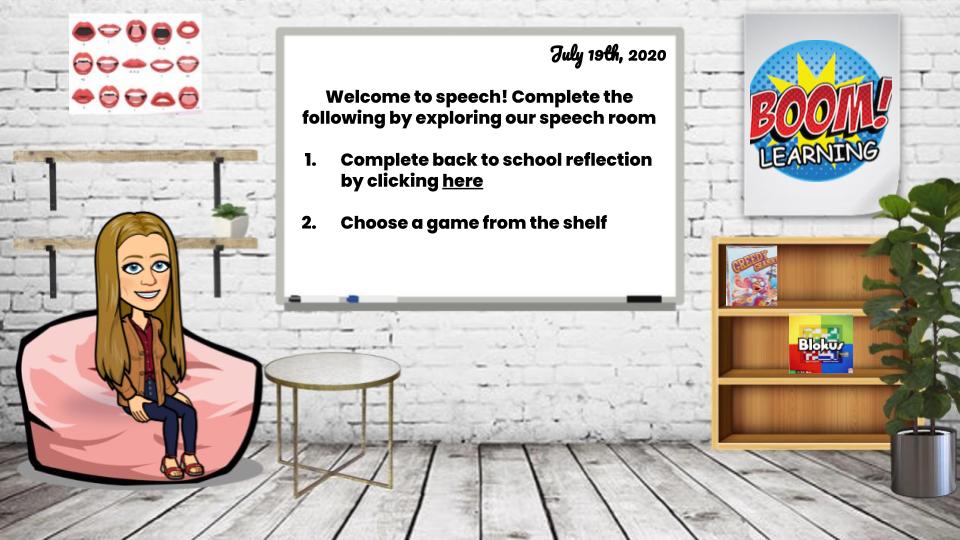
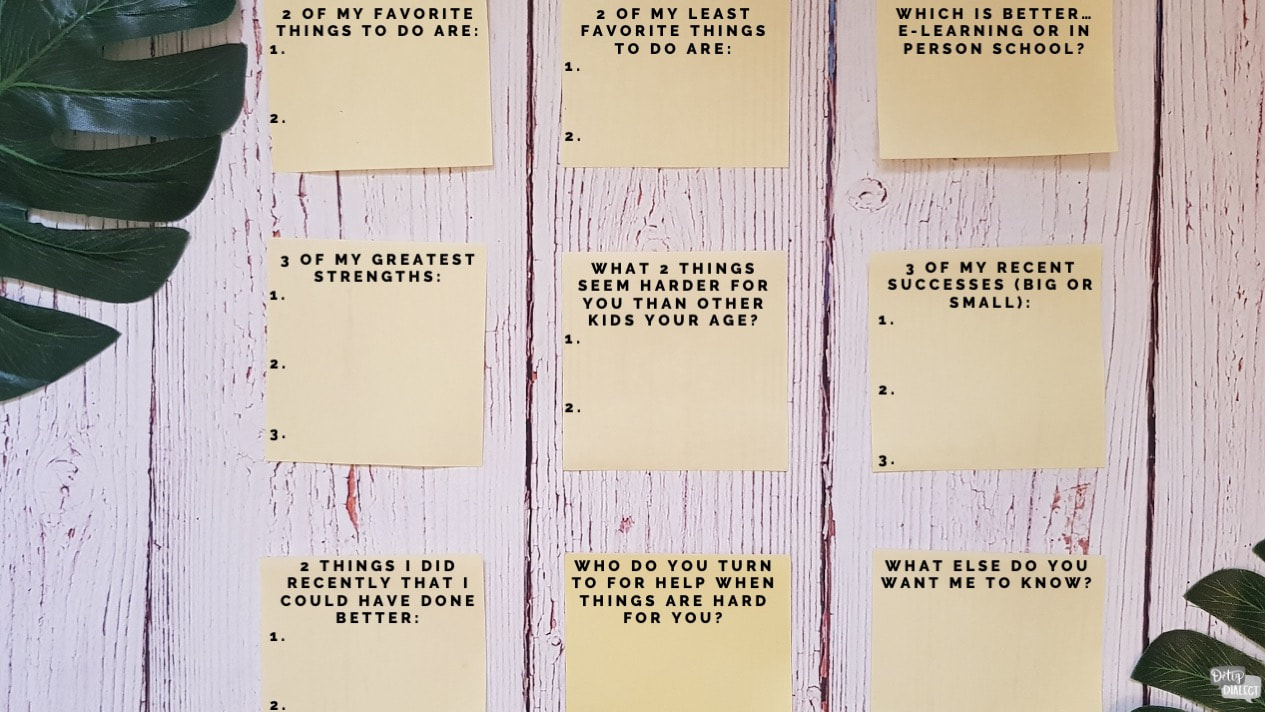
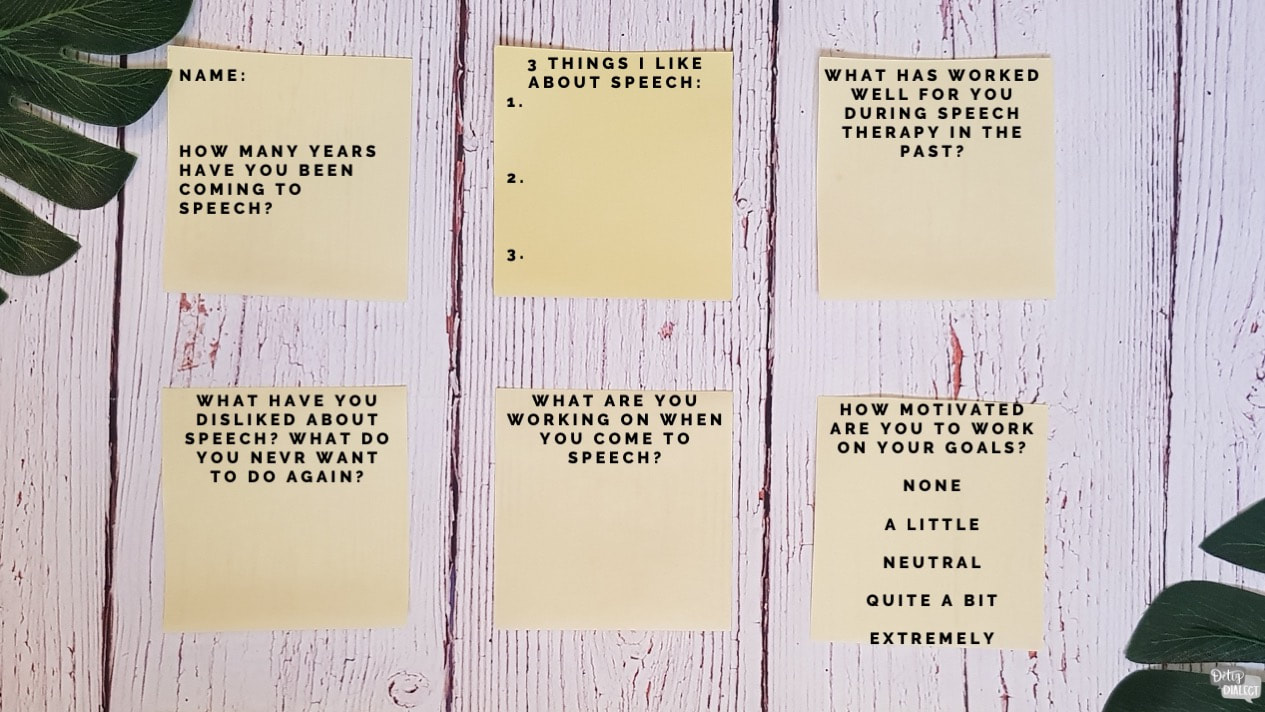
 RSS Feed
RSS Feed
